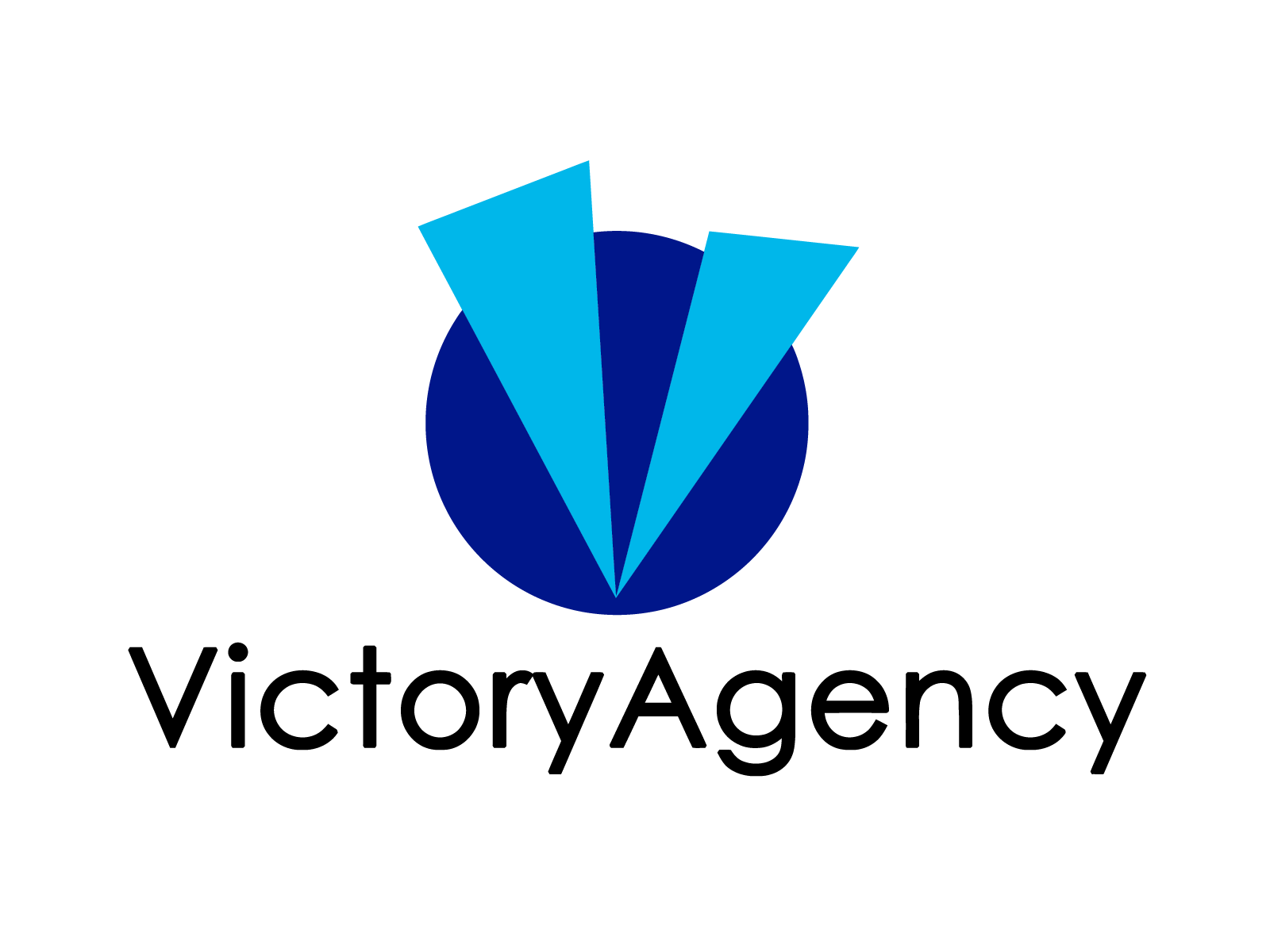Frequently Asked Questions for Workers
How do I download the app?
From your smartphone, tap here for Apple Store.
From your smartphone, tap here for Google Play Store.
From your smartphone, tap here for Google Play Store.
I have completed my profile. How long does it take to be approved?
Within 48 hours, but most profiles are approved in just a couple of hours.
How do I view available jobs?
Available jobs will under the gigs tab.
How do I apply for gigs?
While viewing the gig in the app, tap "view shifts" and select all shifts that you are available for.
Can I add more photos to my profile?
Yes! You do this in the mobile app by tapping:
Profile > camera icon
I like to work in more than one city. Can I receive new gig notifications for more than one city?
Yes! You can have up to five cities listed on your profile. To add more cities, go in the mobile app and tap:
Profile > cities
How do I change my profile picture?
Changing your profile picture is easy. Open the mobile app and go to Profile, then tap the pencil on your profile picture and you will be prompted to upload or take a new profile picture.